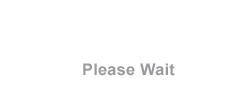Touchstone Property-Specific Database Update
Hot fixes are available for versions 12.0 and 10.0 of Touchstone. They address an update to the Property-Specific Database, specifically new replacement cost estimates for residential and commercial properties.
- Use AIR's Download Manager to download and unzip the hot fix appropriate to your installation, either TOUCHSTONE 12.2.6 or TOUCHSTONE 10.0.22.
- Navigate to the folder where you downloaded the Property Exposure Database setup files.
- To run the setup, right-click on the file setup.exe and select Run as administrator.
- When presented with the Touchstone Welcome screen, click Next.
- Locate the license file and then click OK.
- When prompted, enter the name of the database server. If you click Browse, make a selection from the servers listed in the pop-up window. Remote SQL Server installation is not allowed.
- Select SQL Server authentication and enter a login ID and password.
- Click Next.
- Indicate whether this is a single or multiple location installation.
- For a single location: Select a destination folder for the database server installation. If you click Browse, choose a destination from the pop-up window.
- For a multiple location: Select a data file location and a log file location. Click the Browse buttons if necessary and make selections from the corresponding dialogs.
The installation initiates: progress is monitored by the blue coloring filling the progress bar.
- When the installation process completes, click Finish.
For a list of all hot fixes and service packs, see Hot Fixes and Service Packs.
For a list of known issues, see Known Issues.
If you have questions or need assistance, please contact your Verisk representative.